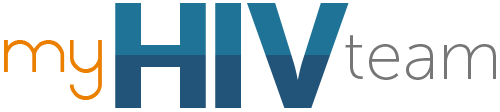
Quick Links
Resources
About myHIVteam
Powered By



To add a photo to a new post, comment, or question, select the camera icon in the lower right corner of the update box:
From here, click on the ‘Choose Photo’ button to upload an image from your device. Keep in mind that images can only be posted if they’re in a .jpg, .png, or .gif format.
Once you’ve chosen your photo, you have the option to tag it by picking an existing category tag or by adding your own new category tag:
These tags are used to organize photos that you’ve posted in your Pinboard.
Feel free to include text with your photo by typing in the text box, or simply post your photo as is.
You can also add a GIF to a post, comment, or question by selecting the orange GIF icon to the right of the photo icon. From here, you’ll see a pop-up window where you can search through a library of available GIFs using keywords like ‘smile’ or ‘happy’. To add the GIF to your post, simply click or tap the gif:
To view more answers to commonly asked questions, check out our FAQ page by clicking here.
Get updates directly to your inbox.



Still A Little Puzzled, But I Will Figure It Out



Become a member to get even more
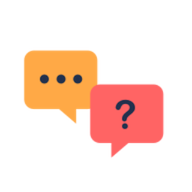
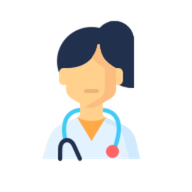
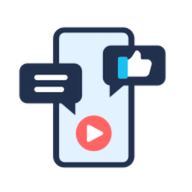
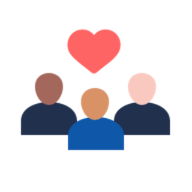
A myHIVteam Member
It worked I’m surprised
We'd love to hear from you! Please share your name and email to post and read comments.
You'll also get the latest articles directly to your inbox.